ArcGIS 10.1 Desktop Installation (Crack) Part 4
4- Rereading licenses using ArcGIS License Server Administrator -10.1
- Go to Windows Start Menu. Click the AcrGIS folder. Right click the ArcGIS License Server Administrator and Run as Administrator.

- You will be asked Do You want to allow this app to make changes to your device? Select Yes
- ArcGIS License Server Administrator-10.1 window will appear Click on Start/Stop License Service
- Check the license server status. It would be "Not running"
- Click on Start button
- Check the license server status. Now it should be "Running"
- Click on Re-read Licenses
- Close this window and move towards step 5
5- Selecting product and defining license manager
- Go to Windows Start Menu. Click the AcrGIS folder. Right click the ArcGIS Administrator and Run as Administrator.
- You will be asked Do You want to allow this app to make changes to your device? Select Yes
- ArcGIS Administrator Wizard will open. In select a product, check the Advanced (ArcInfo) Concurrent Use radio button
- In Define a License Manager for Concurrent Use products, check the Define a License Manager now radio button and type 27000@localhost
- Press OK
- A new window will appear on screen.
- Click on Availability and see all the licenses are now available.
- Go to Windows Start Menu. Click the AcrGIS folder. Double click ArcMap 10.1/ ArcCatalog 10.1/ArcGlobe 10.1/ArcScene 10.1



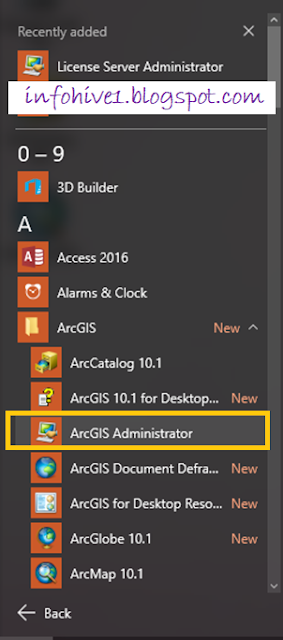




Very helpful
ReplyDeleteThank you very much.
ReplyDeleteMerci beaucoup.
ReplyDeleteInformation Hive: Arcgis 10.1 Desktop Installation (Crack) Part 4 >>>>> Download Now
ReplyDelete>>>>> Download Full
Information Hive: Arcgis 10.1 Desktop Installation (Crack) Part 4 >>>>> Download LINK
>>>>> Download Now
Information Hive: Arcgis 10.1 Desktop Installation (Crack) Part 4 >>>>> Download Full
>>>>> Download LINK